Connecting to a ClearNode with RepeaterPhone
ClearNode Configuration
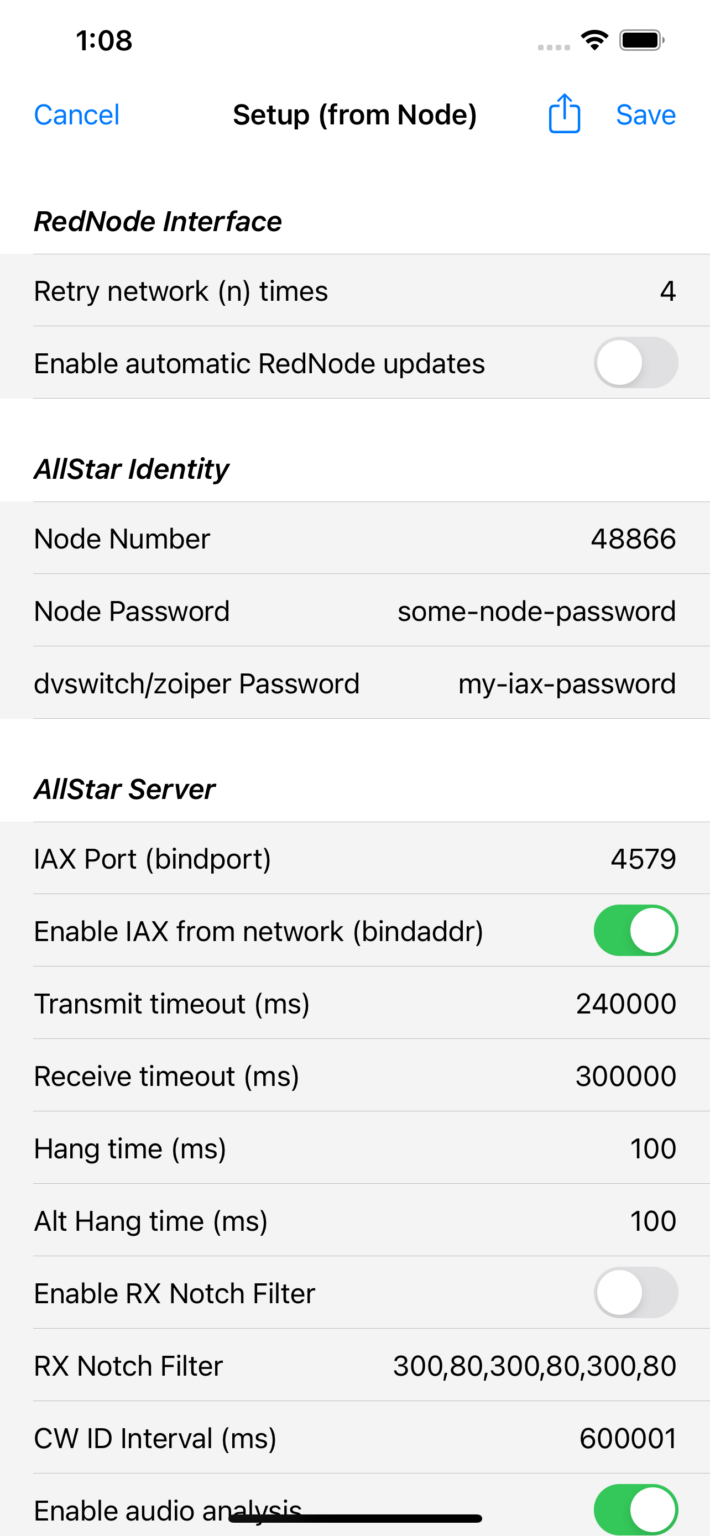
- Navigate to the “AllStar Setup” screen from the “Node Details” screen
- Make note of AllStar “Node Number”
- In the “AllStar Identity” section enter your preferred password in the “dvswitch/zoiper Password” field. Remember this password, you’ll need it below. We’ll call this an “IAX Password”
- Tap “Save” in the top right corner – send the configuration and wait for the node to reboot
Find your ClearNode IP address
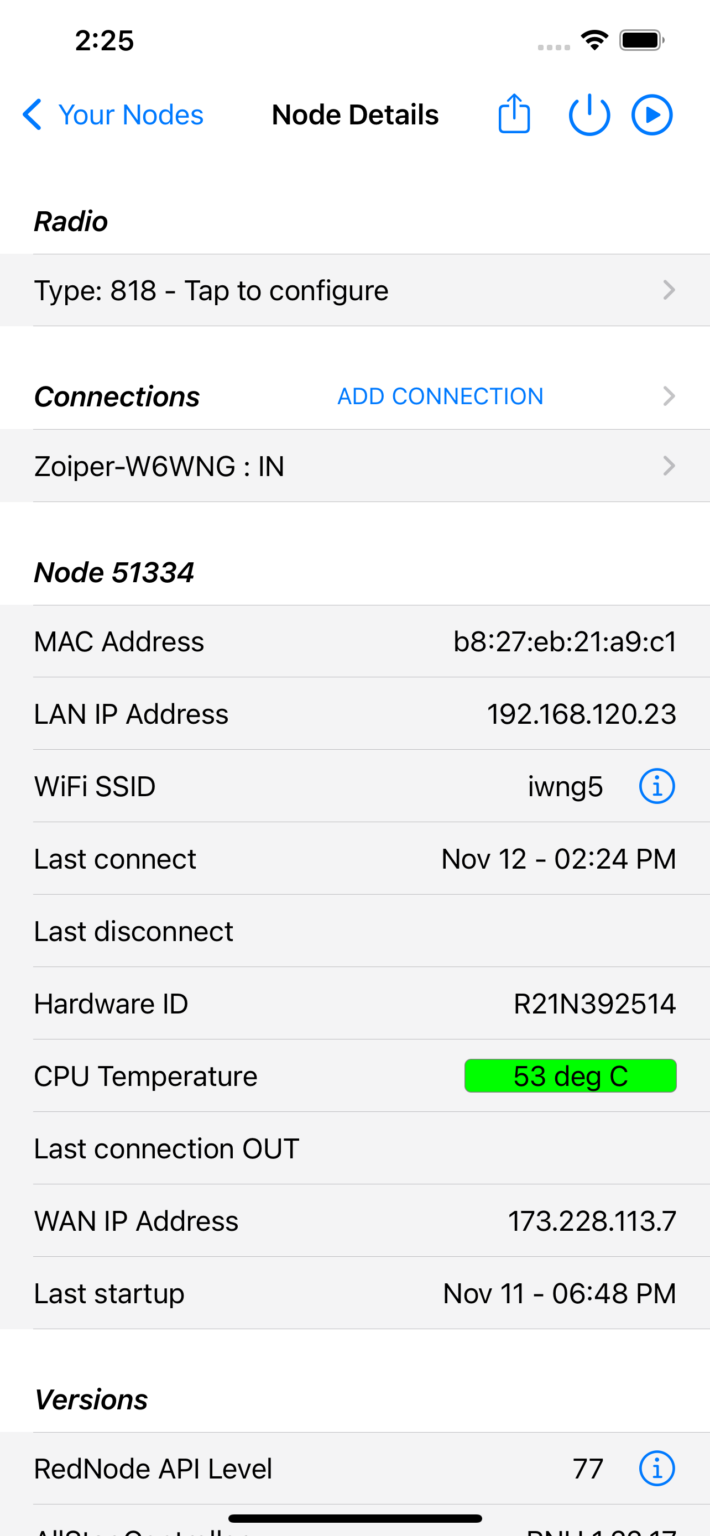
- Navigate to the “Node Details” screen
- Make note of the “LAN IP Address”
- Optionally make note of the “WAN IP Address”
RepeaterPhone Setup
- First, make sure that you have added an AllStar account
- If you haven’t added an AllStar account yet,
- Go into Settings and tap “New Account” -> AllStarLink
- Enter your username and password. This is the username and password that you would use to log in to www.allstarlink.org
- Click “Add Account”
- On the Favorites tab, tap the “+” button
- Choose your AllStarLink account
- Enter the AllStar Node Number for your ClearNode
- For Name, I would recommend using the callsign your ClearNode uses
- Change Authentication to “Node”
- Enter
dvswitchfor the Username. At some point, perhaps there will be username for RepeaterPhone, but, for now, DVSwitch Mobile is the most similar app. - Enter the “IAX Password” you chose above
- Enter the “LAN IP Address” of your ClearNode that you noted above
- You only need to enter the Port number if you changed it from something other than the default
- Click “Add Node”
- An entry for your ClearNode should now show up in your favorites